In this video we’re going to share tips for auditioning efficiently. We know your time is valuable, so we’d like to show you how to effectively sort your jobs so that you can be as productive as possible!
In this article
- First Things First
- Ready to Be Even More Efficient?
- Don’t Be Overwhelmed By The Number of Jobs
- Last Piece of Advice
First Things First
To start, visit your hiring folder and sort your auditions. We encourage you to use the column headers to sort the jobs. Here we’re going to sort them by job number. You’ll notice if you click the header, it switches between ascending to descending job number. If you sort by descending – highest to lowest, the largest job number will appear at the top which is the most recent job. That means when you audition to this job, you know you’re getting in early in the process.
Another great way to sort your jobs is by VoiceMatch which matches each job posting to your profile with a percentage score. So if we go over here to the Match column, and sort by VoiceMatch in descending order, we have the highest VoiceMatch scores at the top, and you’ll know those jobs will be a great fit for your voice.
Ready to Be Even More Efficient?
Notice that the green jobs with the lightning icon are always slated near the top of the list. These are called Rush Jobs which are now called Featured Jobs which means the client has a very tight turnaround time to complete their project. It’s important to keep in mind for these sorts of jobs, you’ll need to be available to finish the client’s job quickly.
We’ve built your jobs list to be fully customizable. This is the default set of columns that you’ll see, but if you would like to show additional columns, or hide existing columns, you can.
Let’s say you would like to add Voice Age to your criteria. You would simply select the Voice Age column, and it appears. Then you can easily sort by Voice Age.
Don’t Be Overwhelmed By The Number of Jobs
Sometimes in your list you’ll be seeing 50, 60, even 100 voice over jobs, so we’ve created a feature that will let you show or Hide filters so that you can narrow your list down.
Check out the video on how we used the Voice Ages filter to filter out all jobs except for those that have a Young Adult voice age. This means you’ll only see jobs that interest you.
Even if you log out of your account and back in, your job preferences will stay the same. If you’re finding yourself knee-deep in filters, simply use the Reset All filters and Reset columns buttons to return to the original settings.
Last Piece of Advice
One last piece of advice: if you see the Private Jobs icon, you’ll know that a client has heard your demo and is inviting you privately to audition. These auditions should take top priority, and you should get one in as soon as possible.
Now that we’ve explored some of these tips together, we hope you’ll be able to maximize your time and ultimately book more work with Voices!
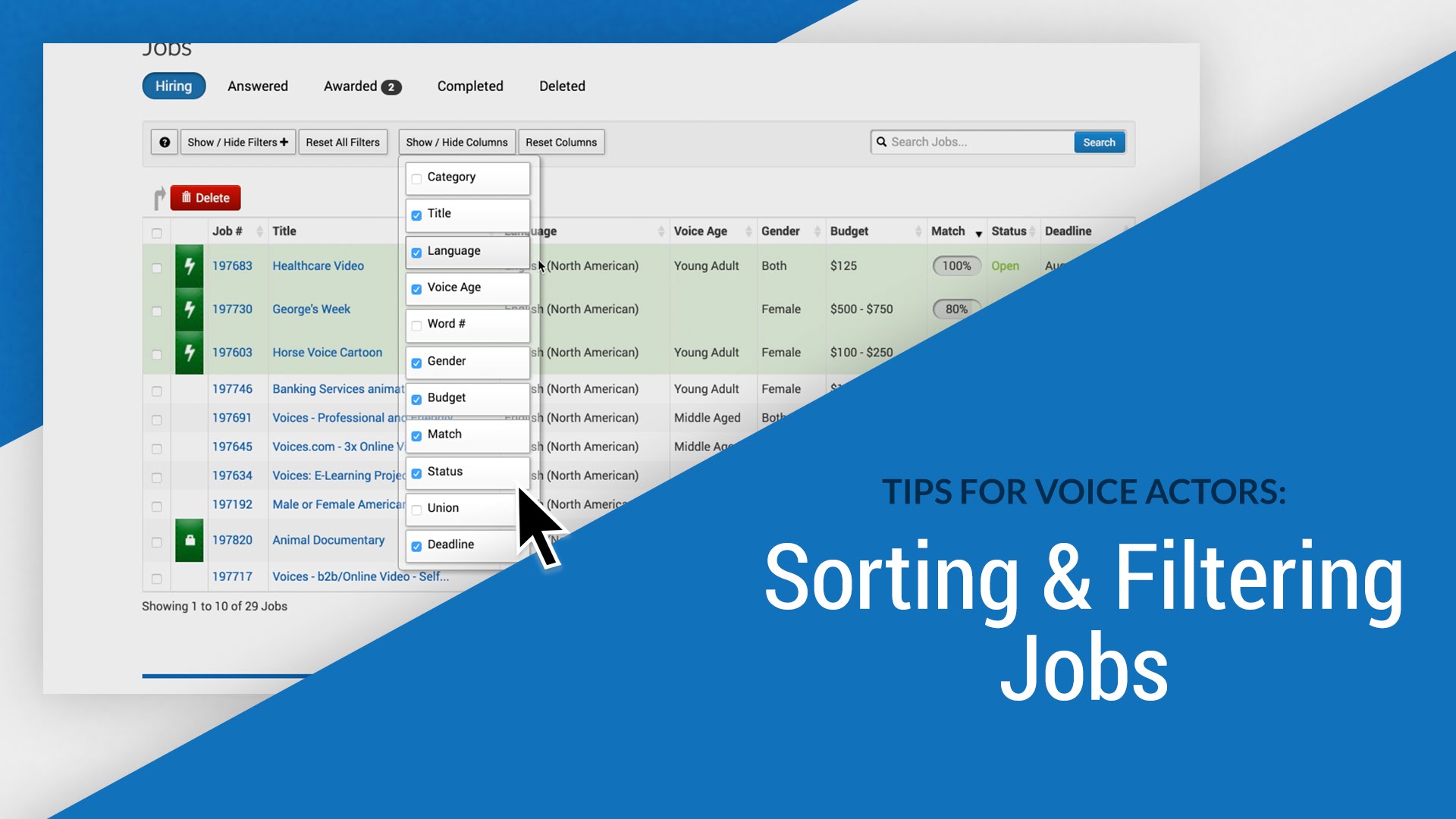
Leave a Reply