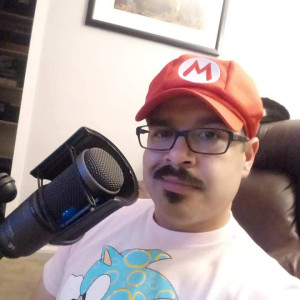Aaron Wilson Training Video Audio Demo
Description
Vocal Characteristics
Language
EnglishVoice Age
Young Adult (18-35)Accents
North American (General) North American (US Midwest- Chicago, Great Lakes)Transcript
Note: Transcripts are generated using speech recognition software and may contain errors.
one of the paramount marketing needs of any business is quality printed material for distribution. Aero Senior Living has worked with Antioch Printing to establish an ordering process for unique, high quality marketing material that is straight forward and simple. Our goal in providing this tool is to remove roadblocks so you have what you need when you need it. This training will teach you how to access an order. Marketing materials for your property, from letterhead to floor plans to event specific invitations. If at any point during this process you encounter an issue that you cannot resolve, please contact Aero Senior Livings marketing department for assistance. First, open your Internet browser and go to a row. Sr dot secure print order dot com. This will bring you to a log in page. Enter your communities, log in credentials in order to access the site. For this training, we will use the Fremont Senior living as an example. This will bring you to the reorder Forms page. If it does not, you can click reorder forms to navigate to the correct page. Here you will see your communities available marketing material. You can submit orders for preassigned quantities for all of your identity package. Create custom business cards and more. For our first order, we will create a March brunch invite for the Fremont. You can click on the plus to learn about the item before placing an order, including clicking the image. To enlarge it. You can see a description the size of the item and several other details. Click the minus button to collapse the details. Let's start in order by clicking the place in order button. On this page, you will enter in relevant information for your mailer for quantity entered the number of copies you will need. We will put 100 for this example, but this will vary based on your specific event. Please be sure to coordinate with all departments on a total quantity, so there are enough invitations. It's always better to over order than not have enough for date entered the date of the event. For this example, we will put March 17 2019 which is ST Patrick's Day in 2019. For time, enter the time the event starts or a time range we could put starting at two PM, for example, for this brunch invitation, we know the event will be from 11:30 a.m. To 1 p.m. For the information section, you will add a short description of the event and a call to action. For this example, we will put join the Fremont Senior living for a magically delicious ST Patrick's Day brunch. Enjoy delightful company as well as traditional Irish cuisine prepared by the lads and lassies in our culinary department. You may also add specific RCP information or a pertinent message you would like to convey. Be sure that your description is more than one line long to fill up the available space for the property, name, address, phone and website, we will enter the Fremont Senior Livings Information. Let's take a pause at the front of card option. Many mailers will have several options for what the front of the card will look like. It is up to you to choose the one you like best or that best suits your event. Refer to the sample image at the top of this screen for the numbered options and select the option that you want. For this example, I like the option brunch to for the Free month. That's it. Now you're Mailer is ready to order, however, we need to take a moment to prove what we wrote and check for accuracy. Don't skip this step After placing an order, your invite will go straight into production with no additional checks. So what is written here is exactly what will be printed. Let's click view proof file PDF and download the file to view it, navigate to the downloaded file and review the mailer for spelling, grammar, punctuation, capitalization and accuracy. Be sure to double check the address, phone and website. Okay, we have proved the document, and I even had the executive director double check for accuracy. Now it's order. The online price box will not update, and an invoice for this order will automatically be sent to home office. To submit the order, click. Add to cart. You should now see a pop up window that displays your shopping cart, just like you would on Amazon or any other shopping site. From here, you can make changes to any item in your cart or remove any items you do not need. If you need to submit additional orders, you can close the pop up and the item will stay in the cart. This is the only thing we are ordering, so let's click. Check out now. Once you decide to check out, you can review your order under Step one review order. Make sure that everything is correct and accurate before proceeding. Skip Step two shipping options and Step three payment options. The shipping and billing information is preset for your community in section step. For additional information, you may add comments or instructions to your order. For example, you may add a request for overnight shipping or to have a portion of your order be sent to a secondary address. This should not need to happen, however, unless you have been explicitly instructed to do so. Next, click complete order to send your order to Antioch for printing. This will take you to a page thanking you for your order. And from here you can navigate several places, or you can end your session beyond the look out for your shipment in the coming days. Congratulations on completing your order with Antioch printers and for completing this training video. We've been through a lot together, and I feel closer to you than ever