Introducing the Updated Shared Responses Feature for Businesses
Shortlisting and sharing auditions for your posted jobs just got easier
The Functionality You’ve Always Enjoyed is Now Better than Ever Before
After you’ve posted a job and start receiving auditions, the Shared Responses feature has helped you to share the responses to your job posting with your colleagues and clients.
We’re excited to announce that this feature has been updated to enhance your experience.
Now with a Modern Look and Lightning Quick Capabilities
All the features that you are used to seeing now look even better.
Your Responses tab has been updated with a cleaner, more modern look.
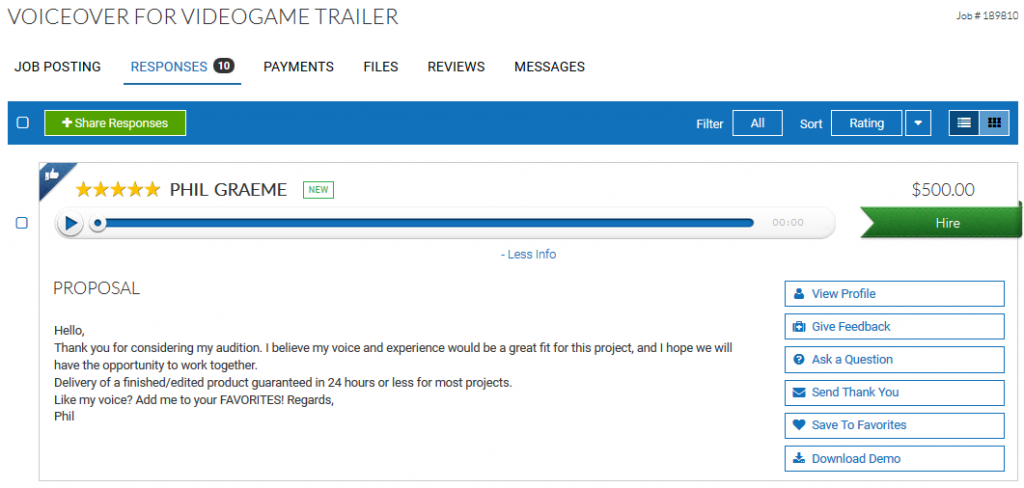
Plus, the enhancements now allow for faster load times on jobs that have received a high volume of auditions, as well as lightning quick filtering capability. So you can review and select your favorite responses with ease.
And last but not least, smooth integration with the Share Responses tool makes collaboration easy.
With the free Shared Responses feature you can now:
- Create a shortlist of auditions
- Show/hide talent name, stars, quote, profile link, download link
- Share the private URL by email.
As always, if you would like to customize the shared page link with your logo, or if you want to download the audition file, our Share Add-on is still available for purchase for $9.95.
Where to Find the Shared Responses Feature
When you login, look under ‘Jobs’ and select the particular job you’re interested in. Then, click on the Responses tab (located across the top) to view the auditions your job has received.
Now, you will see a new “Share Responses” option.
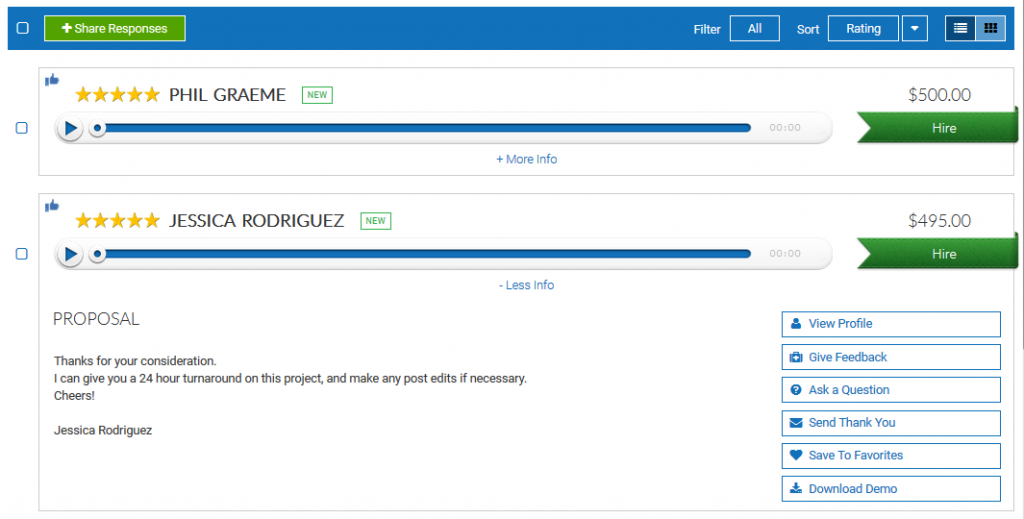
There is a green “NEW” indicator on any auditions that you haven’t yet listened to, making it much easier to know when you get new auditions coming in that you haven’t reviewed.
How to Use Shared Responses
The Share Responses tool is now fully integrated into the Responses tab. Here you can listen, like, filter, and sort your responses, as well as select those that you would like to have appear on your shared link, all from the same page.
To select the auditions you want to be included on your custom link, simply check the box to the left of that audition:
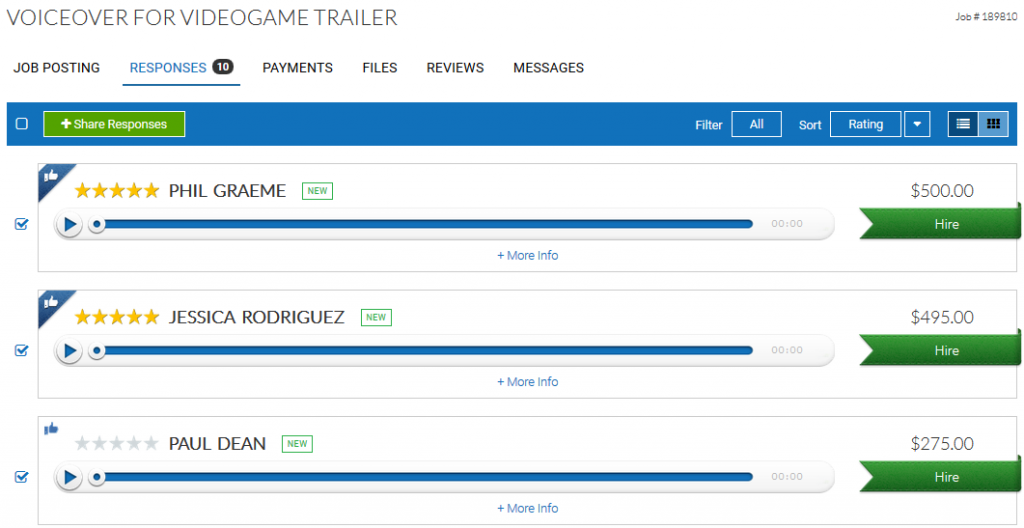
Once you have made your selections, click “Share Responses”. From there, you will have an opportunity to personalize your shared page by selecting the information you would like to show:
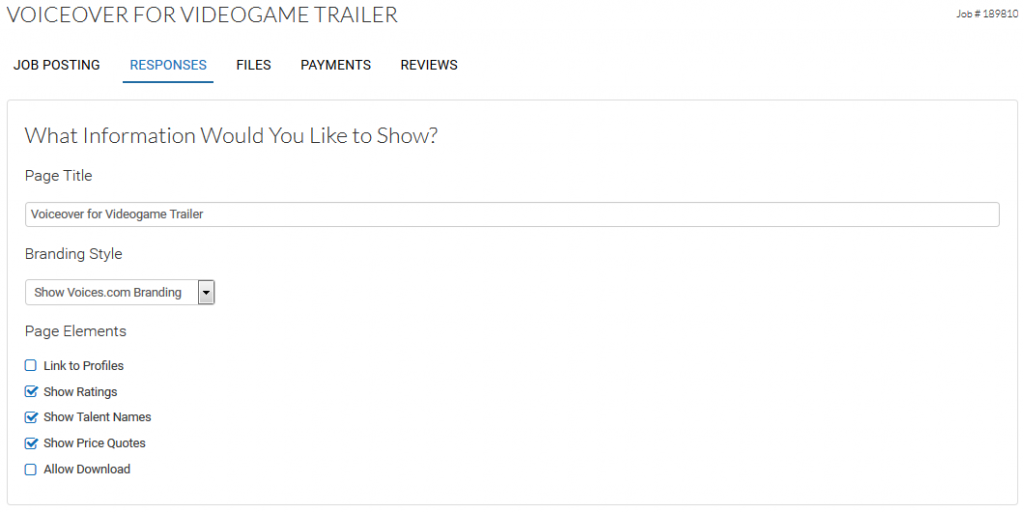
Aspects you can customize include the title of the page, what talent information you would like to show or hide, and see a preview of the what the page will look like. Once you have completed customizing, click “Save”.
Change the Order of Auditions Before You Share
You can change the order that the auditions appear on the shared page, by grabbing and dragging them to their new position.
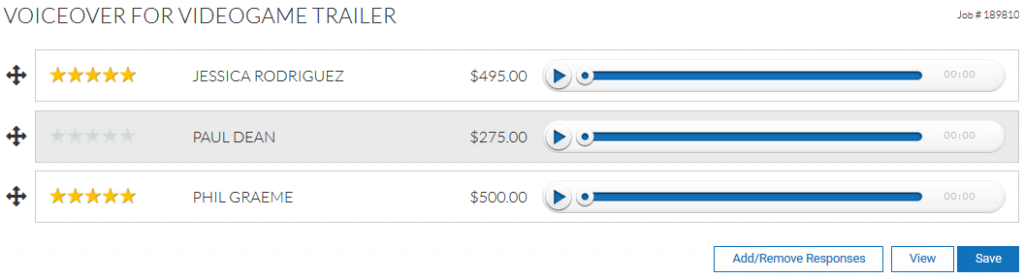
When you click “View” it will show you the link to easily copy and send to others.
Your Shared Responses Will be Mobile Friendly
We’ve also made the responses page in your account more mobile friendly, to help ensure you can more easily review auditions on the go.
You can add or remove responses, change customizations, and maintain the sharing link. The sharing link is unique to the job and you (the user).
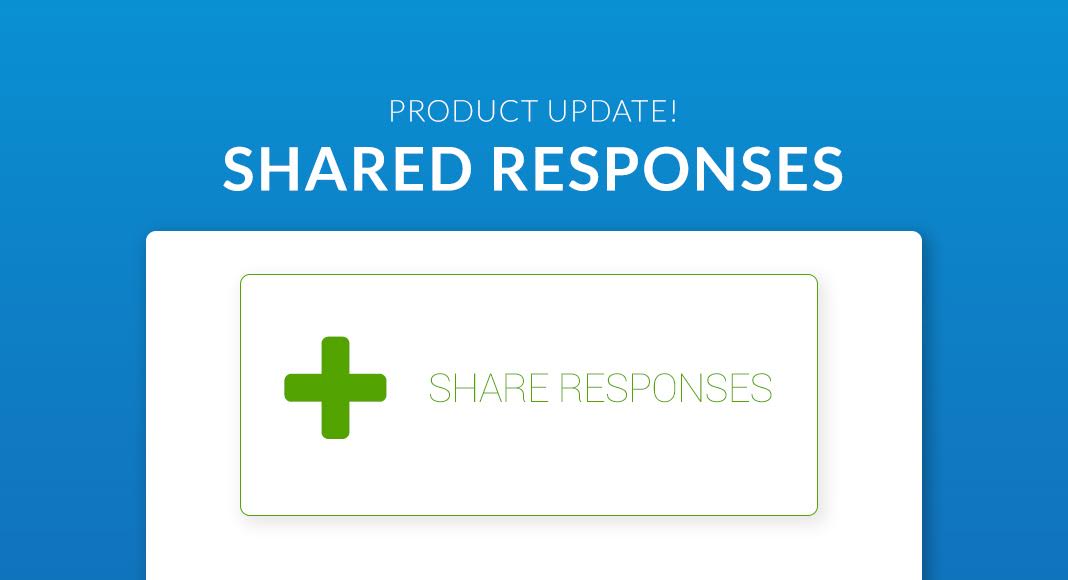
Leave a Reply