Have you ever found yourself fumbling with confusing audio settings on your PC?
Enter Voicemeeter, the game-changer for all audio mixing enthusiasts.
In this article
- 5 Reasons Why You Should Choose Voicemeeter
- How To Install Voicemeeter in 10 Easy Steps
- Transforming Your PC into a Studio – Key Features of Voicemeeter
- Virtual Cables
- Sound Effects
- Stream Integration
- Tips and Tricks for Maximum Utilization
- Conclusion
In today’s digital age, where podcasts, live streaming, and online conferences have become the norm, having a tool that can manage and optimize your computer’s audio is indispensable.
Voicemeeter is more than just another software; it’s a comprehensive audio mixer that gives its users unparalleled control over their sound environment.
Whether you’re a seasoned audio engineer or someone just dipping their toes into the world of sound recording and manipulation, Voicemeeter offers a user-friendly interface that’s both intuitive and powerful.
In this blog, we’ll look at what Voicemeeter is and how you should use it.
5 Reasons Why You Should Choose Voicemeeter
Voicemeeter is like having a personal audio technician at your fingertips. Every PC user can benefit from its advanced features, from podcasters to streamers.
Not convinced? Here are the five most compelling reasons to choose Voicemeeter:
- Unmatched Audio Control: Voicemeeter provides unparalleled control over every aspect of your audio settings. This means you can improve your sound, ensuring listeners get the best auditory experience.
- Cost-effective Solution: Instead of investing in expensive physical mixers or other audio equipment, Voicemeeter offers a comprehensive solution at a fraction of the cost. It’s like having a full-fledged studio without breaking the bank.
- Integration with Popular Platforms: Whether you’re streaming on Twitch, recording for YouTube, or hosting a Zoom webinar, Voicemeeter seamlessly integrates with various platforms. This compatibility ensures your audio remains consistent across different channels.
- User-friendly Interface: Voicemeeter’s intuitive interface makes audio mixing a breeze, even if you’re a complete novice. The software’s design ensures that users of all skill levels can easily navigate and utilize its features.
- Community and Support: The Voicemeeter community is vast and active. Many online forums, tutorials, and resources are available whenever you face a challenge or need tips. Plus, the team behind Voicemeeter is continually updating the software, ensuring you always have access to the latest features and fixes.
So, if top-notch audio quality and control are what you’re after, Voicemeeter is a great choice for professionals and enthusiasts alike.
How To Install Voicemeeter in 10 Easy Steps
Getting started with Voicemeeter is a breeze.
Start by visiting their website, downloading the software, and following the intuitive installation guide. If you’re unfamiliar with the installation process, don’t worry.
Here’s a step-by-step guide to get you set up:
- Visit the Official Website: Head over to the Voicemeeter official website. Ensure you’re accessing the legitimate site to download a safe and authentic software version.
- Select the Correct Version: Voicemeeter offers different versions, but we recommend starting with the basic Voicemeeter version. Later, you can explore more advanced functionality with Voicemeeter Banana and Voicemeeter Potato.
- Download the Software: Once you’ve chosen your preferred version, click on the ‘Download’ button. The software will download and should be saved to your default download location.
- Open the Installer: Navigate to your download folder and find the Voicemeeter setup file. It’s typically named something like “VoicemeeterSetup.exe.” Double-click on it to initiate the installation.
- Run the Setup: You might be prompted by Windows asking if you want the app to make changes to your device. Click ‘Yes’ to proceed.
- Follow the Installation Wizard: The Voicemeeter Installation Wizard will pop up. It will guide you through the steps, which include agreeing to the terms of service, choosing an installation location, and selecting components to install.
- Choose an Installation Location: Voicemeeter will install in your Program Files folder by default, but you can choose a different directory if preferred.
- Install Virtual Cables (Optional but Recommended as we’ll cover this later): During the installation, you’ll be given an option to install virtual audio cables. These are helpful for routing audio, so it’s a good idea to install them.
- Complete the Installation: Click the’ Install’ button once all settings are in place. The software will now install on your PC. This process should only take a few moments.
- Restart Your PC: After the installation is complete, it’s a good practice to restart your computer. Voicemeeter integrates deeply with your audio settings, and a reboot ensures everything is set up correctly.
- Launch Voicemeeter: Once your PC restarts, locate the Voicemeeter app on your desktop or start menu and launch it. From here, you can start customizing your audio settings.
Congratulations, you’ve successfully installed Voicemeeter on your PC. Let’s get into the fun part of advanced audio control and optimization.
Transforming Your PC into a Studio – Key Features of Voicemeeter
The magic begins when you launch Voicemeeter. Within minutes, your PC will feel like a top-tier recording studio. But how?
The tool is packed with features that cater to both beginners and seasoned audio pros. The allure of Voicemeeter lies in its rich feature set. Let’s delve deeper into three of its standout features:
Virtual Cables
These are your best friends. They help you manage and separate audio sources effortlessly.
- Purpose & Utility: Virtual Cables in Voicemeeter serve as digital audio routes, effectively allowing users to route audio from one application to another within the same computer. Think of them as virtual audio connectors within your PC’s software environment.
- Multiple Audio Streams: One of the major advantages of these virtual cables is the ability to manage multiple audio streams concurrently. For instance, you could play music from a media player, have a video conference call, and record a podcast, all while directing each audio source to different outputs or applications.
- Tailored Audio Management: Say goodbye to physical cable limitations. With Voicemeeter’s Virtual Cables, users can segregate their microphone input from their game’s audio, making streaming setups more versatile and manageable.
Sound Effects
Add a touch of professionalism with in-built sound effects. From echoing reverbs to crisp voice clarity, it’s all there.
- Enhance Your Audio: Voicemeeter isn’t just about routing audio; it’s also about enhancing it. With its built-in sound effects, users can add a layer of professionalism to their audio outputs.
- Reverbs & Echoes: Whether you’re trying to achieve a spacious concert hall ambiance or the intimate feel of a small room, the reverberation settings allow for such adjustments. These can be particularly useful for podcasters and vocal artists.
- Equalizer Settings: Ever felt that your voice sounds too thin or lacks that punch? The in-built equalizer can be tweaked to emphasize bass, midrange, or treble frequencies, ensuring optimal voice clarity and richness.
Stream Integration
Planning to broadcast? Voicemeeter integrates smoothly with streaming software, ensuring your audience hears only the best.
- Compatibility with Broadcasting Tools: For streamers, Voicemeeter’s seamless integration with popular broadcasting software like OBS, Streamlabs, and XSplit is a godsend. This means that there’s no need for third-party plugins or workarounds – Voicemeeter interfaces directly.
- High-Quality Audio Streaming: By managing audio sources and ensuring they are correctly balanced and free from distortions, Voicemeeter ensures that your audience’s audio is of the highest quality.
- Multiple Audio Sources Handling: Planning a collaborative stream? Or perhaps adding background music or sound effects? Voicemeeter lets you manage multiple audio inputs, ensuring each is appropriately mixed and delivered to your audience without overlaps or interference.
In essence, Voicemeeter isn’t just an audio mixer; it’s a comprehensive tool that provides solutions for a multitude of audio needs, making it an invaluable asset for content creators, streamers, and general PC users alike.
Tips and Tricks for Maximum Utilization
Mastering Voicemeeter doesn’t stop at the basics.
Dive deeper into achieving a clear audio signal and sound going into your PC, then fine tuning the sound quality for output to unlock its full potential.
Achieving Clear Sound Going In
Always test your audio setup. Adjust the equalizer settings to neutralize ambient noises and enhance voice clarity. Remember, practice makes perfect!
Enhancing Sound Quality Going Out
Fine-tune the equalizer, minimize background applications, and consider upgrading your microphone for an unparalleled audio experience.
Conclusion
Voicemeeter is more than just an audio mixing tool, it’s a gateway to achieving professional sound quality right from your PC. And the basic version is free. Experiment, and watch as your PC transforms into a recording powerhouse.
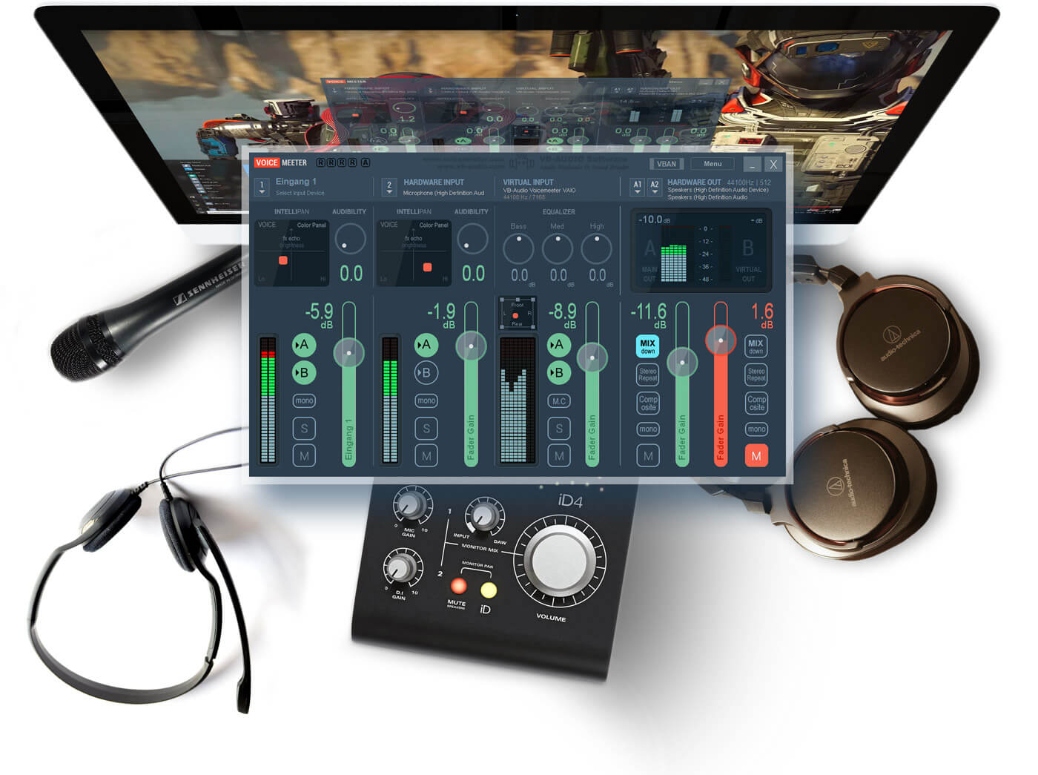
Leave a Reply