As pioneers in the voice over industry, we’re excited to announce that we are beginning our journey into the realm of AI voice. Our commitment to continued excellence remains unwavering and that’s why we’re pleased to unveil the beta version of the AI Studio.
In this article
A beta means that the product is not quite finished yet and that we’re looking for user feedback from you, our valued clients. As we navigate these final steps of product development, we want you to try out the AI Studio and let us know how we can improve so that when we do launch, the product is near perfect!
How Can I Use the Beta Version of the AI Studio?
The beta version is available to all users. You can find it in your site navigation on Voices, or by going directly to voices.com/studio.

Once there, select the category of AI voice you’re looking for. The same categories you’re used to seeing when you post a job are offered in AI voice. After that, just give the job a name!
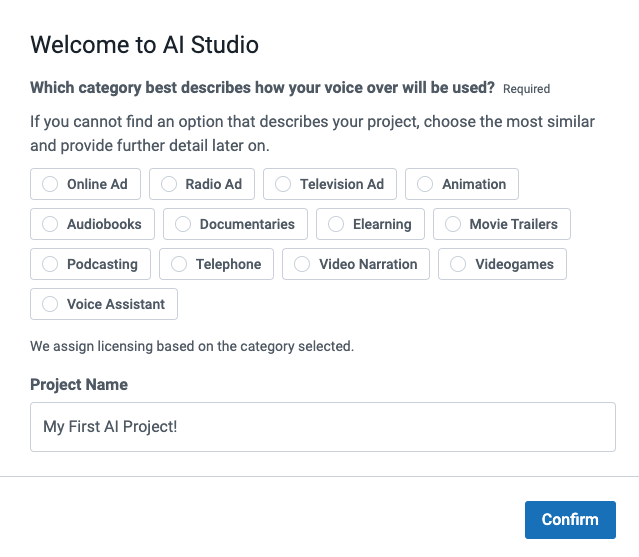
Now you get to select one of our amazing voice clones of real, professional voice actors! You can preview the voice directly from this page to hear who best matches the sound you’re looking for. You’re not fully committing to this voice just yet. You’ll still have the chance to switch the voice later if you change your mind.
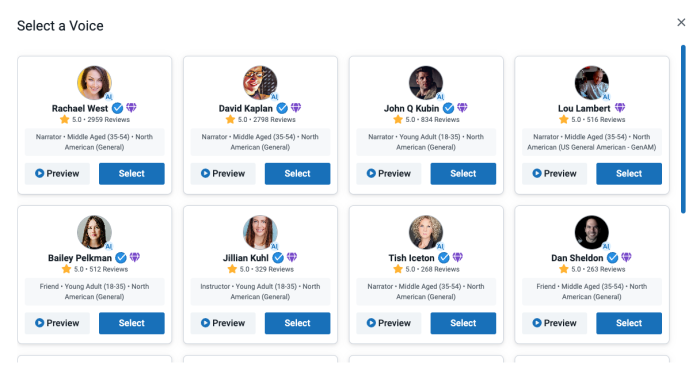
Now for the fun part! Write or copy/paste your script into the text boxes and hear it come to life! You can preview the voice before committing to anything. Don’t like what you hear? Try using the pause, pronunciation, or speed tools to adjust the script so it reads exactly the way you want it to.
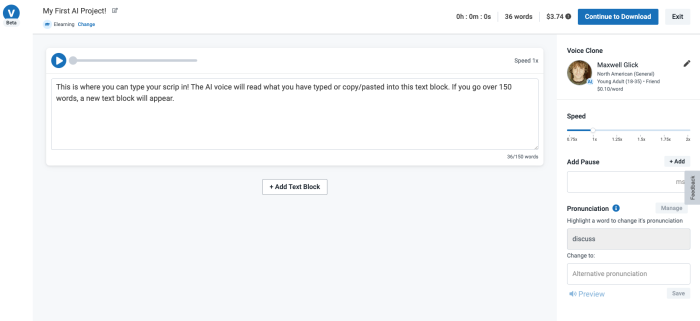
To speed up the text, simply use the slider to adjust the pace at which the script is read.
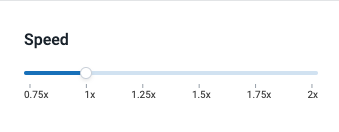
To add a pause, click the spot in the script where you want the pause to occur and use the blank space under the “pause” section to input the duration of the pause in milliseconds. Select add and you will see it directly in the script.
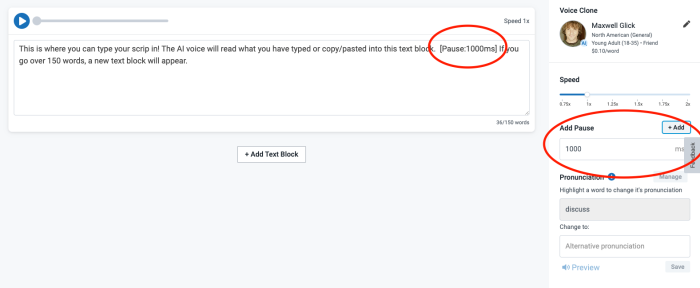
Finally, to change the pronunciation, highlight the word you want pronounced differently. Write the phonetic pronunciation of that word in the “pronunciation” section. For example, if writing the word ‘enough’ phonetically, you would write ‘enuf’.
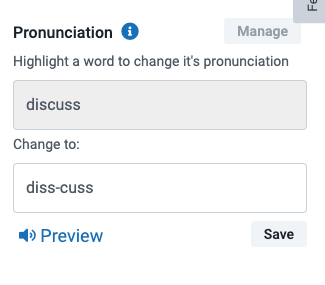
Once you have the script sounding exactly right, simply continue to download and follow the steps to complete the purchase.
That’s all, you’re ready to use the new Voices AI Studio. Try it out now, voices.com/studio.
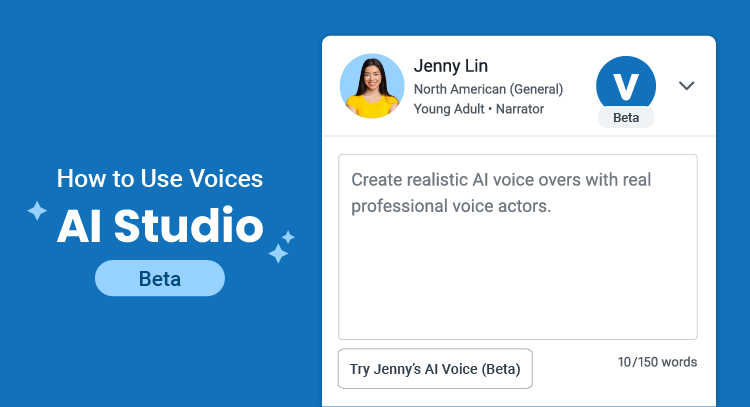
Leave a Reply