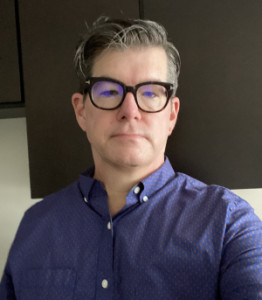Walkthrough of the LSA Interface
Description
Vocal Characteristics
Language
EnglishVoice Age
Middle Aged (35-54)Accents
North American (General) North American (US General American - GenAM)Transcript
Note: Transcripts are generated using speech recognition software and may contain errors.
Hi, everyone. My name is Ty Manual on the Oscar product manager. I'm going to give you an overview of Oscar for the law school administrator Interface first. Just wanna quickly go over the landing page of Oscar logo Top Navigation. This is where you would log in and log out. Critical news information will be posted here. We have some other additional information on the lower section, including information about the federal judiciary as an employer, which may be useful, especially for someone else. Students explore your legal career section, which gives the differences between a clerkship position and a staff attorney position, both of which you can apply for an Oscar. Oscar training is a new, dedicated training page that I will show later for all of our non Judiciary users and then the law clerk, hiring best practices is information that were shared for judges to add to position postings into their profile to just give a better idea of what their chambers is like and what it's like to clerk for them. The latest Oscar news, including the latest position postings and the featured videos air here. Okay, now we're on the law school administrator, landing page couple of things for us to point out again, there's the logo. This is a search bar that allow you to search across various different types of information in the system, such as applicants, judges and other information. So, for example, if I type in the name Smith, I get applicants for the last name of Smith. I get a recommend er here with the last name of Smith. I also get judges with the last name of Smith or with information that has Smith in the title accordingly here for Mark Ford and then no staff attorney offices. But this allows you to see what you can search through one box with one term you can see applicant information, recommend her information judge and staff attorney information. All right here, the bell here, this is your notification icon. This provides you with notifications. If their system information that needs to be shared with you click on the icon, see if you have any notifications. If not, you'll see this display. You can click on the gear to see your notification options so you can choose to get your alternate graduation date requests through the dashboard, which this is the dashboard here or via email or both. Be notified of draft applications with missing documents and pending recommendation requests. You can select both one or the other, or neither. If you do not want to be notified. The email section here. If you do choose to have an email update from this notification, it will follow the same settings that you have previously as faras Daily Weekly never assed faras the frequency of your emails. Drop down with your name. We were access to law school profile your account to change your password, other law school admin accounts, all of your reports and the preferences which your again, these notification preferences. And this is where you would log out. So back on the landing page, this is where you would see your alternate graduation date requests. Here, your name, your law school. If you need to request one on one training statistics. How many applicants you have? How many clerkship applications are active, etcetera. Here, This section here provide you with 10 depending recommendation requests for applicants based on how soon the position closes. So, for example, this applicant here actually has 352 pending recommendations for finalized applications, but one of them, at least, is for a position that closes within the next seven days. So this is letting you know that this time is getting kind of close, and you may want to follow up with the recommendations. Find out a way to get the recommendations for this applicant here. So the application is complete before the close date. And there you click through, you'll see all of the pending recommendations here again, latest news. And if we had any upcoming events they would display there, take a look of the applicants list. You're gonna hear all of your applicants. You also have a tab for your A G D students, your ultimate graduation date students and any archived applicants. Here is your more focused search box, where you can search on a number of key words for your applicants, such as Last name first name. Here you have some filters, see if they yes or no for applications. Are they in llm applicants? What's the date of their JD llB? We choose 2016. One thing I want to point out is that you can add filters to really refine the list as you go. You can also go to more filters here. Look for Apple creation. Finalized status is and whether or not they have pending recommendations, you can apply this search. You can also save this as a default, which means that each time you come to your applicants list if you log out, log back in. When you come to your applicants list. Let's say you choose finalized applications that have pending recommendation requests. That is what will show every time when you log in in the future so you can click Save us.